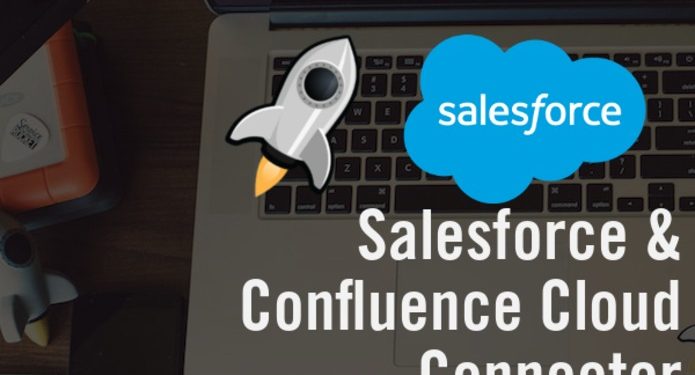Salesforce is a popular CRM Solution with features like no other CRM. Salesforce includes contact management, task management, workflow creation, collaboration tools, opportunity tracking, a mobile-ready dashboard, analytics and customer engagement tools. So, it is considered as the best CRM in the market. So people who become Salesforce professionals enjoy good pay and job satisfaction. Moreover, Professions who undergo Salesforce developer training will also have a great future scope and career growth.
A confluence is a collaborative tool which brings together the individuals, knowledge and ideas within a shared workspace to do the best you can with the trust of all the expertise in your organization. Using Confluence, we can find out project needs, assign tasks to particular users, and manage multiple schedules at the same time with the help of the team calendars add-on. That is the reason it has become a standard platform for sharing and publishing information by employees in an organization. So attending confluence training and getting certified in Confluence will provide a number of job opportunities to the job seekers as well as the professionals.
In this post, let us go through the Connector for Salesforce and Confluence Cloud.
Why Integrate Salesforce and Confluence?
Confluence Cloud and Salesforce are integrated to create a collaborative and cross-functional team. In this post, let us go through the Connector for Salesforce and Confluence cloud.
Some of the benefits of integration of Salesforce with Confluence Cloud are:
- It offers cross-platform visibility of client information where users of Confluence can view updated Salesforce data and objects.
- Rationalization of cross-functional workflows
- Eliminate silos of information across teams
- Minimize or discard manual work so that information is synchronized between two systems.
- Decrease licensing and training costs related to Salesforce.
A number of organizations that use Confluence and Salesforce are interested in building a cross-functional team to work with customers. Sales and Services teams gather information and monitor it via Salesforce. So, How do we get everybody together and exchange exact data between the platforms? A clear solution for this would be to give all members of the Confluence team access to Salesforce, as well. However, it would involve additional configuration and security considerations, along with additional training and licensing costs.
The ServiceRocket Connector for Salesforce and Confluence Cloud gives you a better alternative. Just create a customer overview page with our step-by-step guide to bring out the important salesforce information. Along with the Connector, you need to have a salesforce account to access salesforce information. Once the Customer client overview page is created, you will be able to view Salesforce data in Confluence without the access to Salesforce. It means that there is no requirement of training the users in Salesforce or getting salesforce licenses.
With the integration of Salesforce and Confluence Creating a customer overview page, you have a single place to share updated customer information and a full context for smarter decision-making. In brief, you can increase customer satisfaction while taking advantage of your technology investments and simplifying cross-functional workflows to minimize friction, enhance productivity, and minimize the cost of licensing.
Connector For Salesforce & Confluence Cloud:
Two different installation methods are available:
- Installation with an Atlassian license (a license purchased via the Atlassian Market).
- Installation with a ServiceRocket licence (a licence purchased directly from ServiceRocket).
Installation with an Atlassian License:
- Sign in to the Confluence instance as the administrator.
- Click on the Admin drop-down menu and select Atlassian Marketplace. Then the Manage add-ons screen will be loaded.
- Select Find New Applications or Find New Add-ons from the left of the page.
- Find the Connector for Salesforce & Confluence Server & Data Centre using search. You will see the appropriate version of the application in the search results.
- Click Try Free to start a new trial version or Buy Now to buy a license for the Connector for Salesforce & Confluence Server & Data Centre. You are invited to log in to MyAtlassian. The Connector for Salesforce & Confluence Server & Data Center starts downloading.
- Type your information and click Generate License on its redirect to MyAtlassian. Then, please click on the Apply license. If you are running an earlier version of UPM, then you may copy and paste the license to your Confluence instance.
Installation with a ServiceRocket licence:
- Installing the application.
- Go to settings, then go to manage apps.
- Click on Find New Add-ons.
- Then search “Connector to salesforce and Confluence Server and Data Center.”
- Then click on install.
- Make sure your add-on gets installed successfully.
- Installation of ServiceRocket License
- When we purchase the ServiceRocket license from Marketplace, we get a link to download the license key.
- Now go to settings, then general configuration.
- Click license in the sidebar, under the Connector to Sales and Confluence Server and Data Center Configuration.
- By clicking on the Choose File, upload the ServiceRocket License key file.
- Then Click on Install
- If you have a valid license, it will be shown as a Current License.
Configuring the Connector:
- Go to Cog Icon, then to General configuration.
- Click on Salesforce.com Configuration under configuration in the sidebar.
- On the screen, you will be required to enter your login information for the Connector to know how to log into the Salesforce.com account. Then enter the details like your salesforce user email, password and security token. Enter your passwords and security token again as a confirmation. Then enter the URL prefix, Salesforce.com API server URL. Click on the Set to Default URL link beside this field to select the default.
- To save the configuration, click on the Save button.
- If it is successful, then a Connection OK message will be displayed. If it is unsuccessful, then an error message will be displayed. To check the errors, you can check the configuration settings.
- Now the connection for Salesforce.com and Confluence add-on is installed and Configured.
Final Words
In this post, we have gone through the information like the benefits of integrating Salesforce with Confluence Cloud, the methods by which we can integrate Salesforce with Confluence Cloud and Configuring the Connector. I hope you found this information helpful.
About Author:
Bagudam Joshiram, Technical graduate in Computer Science, Digital Marketing professional at https://hkrtrainings.com/. I aspire to learn new things to grow professionally. My articles focus on the latest programming courses and E-Commerce trends. You can follow me on LinkedIn.
Follow Techdee for more!