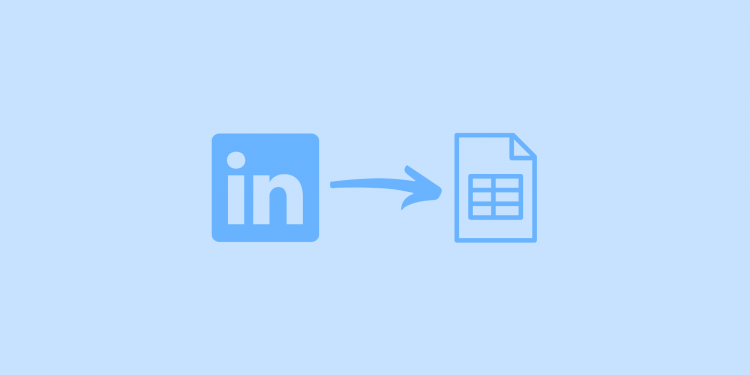LinkedIn is one of the largest and popular professional networks in the world. And so, it’s easy to see why it will be the primary source for many recruiters and marketers to look for leads, prospects and talents alike. To reach out and start a conversation, the emails of these professionals are needed, but most times, there are challenging to gather.
In this article, we will look at how to export LinkedIn contacts with emails to your document.
1. LinkedIn Method
LinkedIn has a way to export information from your profile to your document. To do this:
- Login in to your LinkedIn profile
- Go to the “Me” button on the top right corner of your profile with your picture.
- A drop-down option will appear. Click on the “settings and privacy.”
- These will take you to another page that reads “How LinkedIn uses your data.”
- Select the “Get a copy of your data option.”
- Select the selection option “Connections” from the drop-down.
- And then click the “request archive” button. It will demand your password, type it and wait.
- LinkedIn will email you the link to download the information.
What you will find when you open the file is a list under the following headings:
- Names (first and last)
- Position
- Company
- Date of connection.
You would notice there are no contact details on the list—no emails or phone numbers. So why this? We will take a look at this question next.
The Problem with the LinkedIn Method
The problem started in 2018 when LinkedIn changed a privacy rule that prevented other users from getting the contact information of others on the platform without permission. They implemented this change to stop the frequent spam mails users were complaining of at the time. So, presently, every LinkedIn user has their default set as “hide contact.” A user will manually have to change their default back to make the information available to the public.
So if this is the case, how can you get the email of a lead or talent you want to contact. The answer is by using 3rd party software. Different application packages are available to use, and we will discuss some of them in this article.
2. SignalHire
SignalHire is a contact finder tool that sources the contact details of prospects. Asides from retrieving the email address, SignalHire also provides you with the prospect phone number, making it an ideal tool to use. To get started on extracting contact details from LinkedIn, register on the official website and get ten free credits—then download the SignalHire extension. After doing this, we are ready to get those prospects’ names from LinkedIn.
- The first step is to log in to your LinkedIn.
- Go to a profile and click on the SignalHire icon at the left corner of your browser.
- After doing these, it presents you with a drop-down option, which says “Reveal Contact,” Click on it.
- SignalHire will work its wonders and reveal the contact details (Phone number and email address) and then the option to export.
These details are as far as the free version will get you. In other to extract the files, you need the paid version. The paid version costs $49 a month for 350 emails contacts.
What you need to know is that the SignalHire extension works flawlessly with the LinkedIn finder, and also answers the primary question perfectly. Again, the free version of SignalHire’s extension provides you with the ability to leverage it as a free Linkedin email extractor in your efforts. It allows you to get phone numbers and emails for up to ten people per month for absolutely no cost. Speaking of the paid version, it adds the feature which allows you to export profiles on LinkedIn to any CRM/ATS and finds phone numbers and emails in bulk.
3. Phatombuster
Phatombuster is another data extractor and can also be used as an alternative to SignalHire to access emails on LinkedIn. To use Phatombuster, you would have to register on the site for free and install its extension to make it easier to work with its tools.
It has a list of tools designed for specific jobs, and to get and export contracts from LinkedIn, you will use the LinkedIn contact extractor. The following are the details of the remaining steps:
- Click on the LinkedIn Contact Extractor from your created account.
- When it opens, it will request you for your “LinkedIn session cookie.” The Phatombuster helps over here, as long as you have signed in to your LinkedIn profile while the chrome extension was active. Phatombuster will have the details.
- Click on the “connect to LinkedIn.” button.
- The tool will take you to the next step, where you will see “Number of profile to extract” and a default number of 100 on it. Remove the 100 and leave it empty so it can download all your contacts.
- Save your setting, go to the next page and click on the “Launch” button.
- It will bring out similar data to what the LinkedIn file did, but instead of emails, it will bring out URLs which you would use to get the contact.
Sadly, after this first step, you would need to get one of its paid plans. They offer a range of plans, from the growth hacker plan, which charges $30 per month to, the premium plan, which charges $900 per month. And after deciding on what paid plan to choose, on to the next step.
Final Thoughts
That is a lot of work for emails! SignalHire offers you a similar ready-to-use system that gets you the email and the phone number of the contact. SignalHire is a natural and safe way to get details, so they do not ban your account.
PhantomBuster only works for 1st connections, unlike Signal that works for any profile. It can also be a chore to learn, compared to clicking buttons. In terms of price, PhantomBuster costs more to do the same job SignalHire would cost. You may only want some people’s information and not necessarily your whole 1st connection contacts.
In the end, different tools can help with extracting LinkedIn email profiles, but it’s best to stick with a simple and affordable version like SignalHire.
Follow Techdee for more!