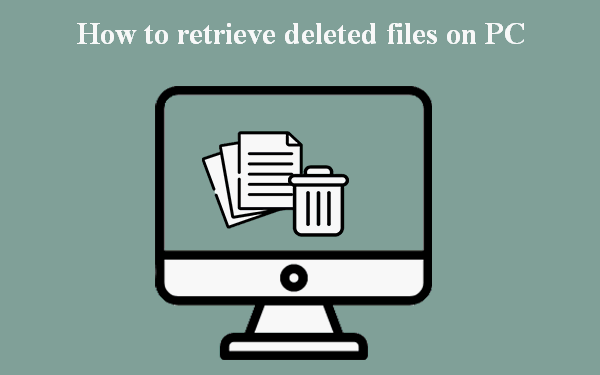Removing important files by accident is a common mistake that can happen to any of us. If it seems like there is no way to get them back, and you feel desperate and regret deleting the documents, there are still ways to restore them without data loss.
So, if you faced such a situation working on your computer with Windows 7, 8, or 10, read this guide to make a simple recovery procedure. If this read doesn’t give full answers, see the steps to recover files in Windows 10 in a more detailed version.
Top Methods for Recovering Lost Files on Windows
There are two basic ways to recover documents that have been removed by chance. Here we will reveal how to make it a stress-free process.
1. Restoring Files From The Bin.
This is a very simple way to get back your files in case you didn’t delete them permanently. If this description fits into your situation, complete these steps:
- Go to the Windows Recycle Bin.
- Open the bin and check it for the deleted files using the search by name, volume, or other properties, if you left-click the files.
- Pick the files for recovery.
- Choose the ‘Restore’ option from the context menu.
If you are one of those who like to have instant results, just choose the file and pull it right out of the Recycle Bin into the new place to store it. If this method doesn’t work, or you found the wrong version of the file, try File History and choose the right file or whole folder from the suggested or turn to the qualified help by the official Microsoft recovery team.
This function is supported by Windows 10 and is another good reason to choose the newer operating system if you are choosing between Windows 7 vs. Windows 10.
2. Making A Backup With Special Data Recovery Software.
When standard tools are powerless in restoring the lost data, that’s when powerful software can get you out of trouble. Such software is provided by many companies, but today, we’d like to focus on Disk Drill as a fast and easy way to recover lost files literally from any device – computer, laptop, smartphone, micro SD card, or a USB flash drive.
500 MB of data can be restored for free in its demo version, which is a good amount of data to understand how it works. Disk Drill can read and recover around 300 formats, including the ‘forgotten’ EXT, NTFS, HFS+, and APFS. Even a broken device doesn’t make a big obstacle for Disk Drill and its intensive scanning.
Disk Drill allows you to preview the files you found. This feature is a rare one among data recovery programs and, we must mention, is super convenient, especially if you doubt if it’s a correct file. Disk Drill is a do-download tool, which means you won’t even have to connect to the Internet. This opens up extra security grants because you won’t have to share any confidential data – it’s just you, Disk Drill, and your device.
3. Recovering Data With The Help Of Backup.
Windows 10 supplies its users with the brilliant function called Backup and Restore. It supposes that you have special backup storage and do the following:
- Press the Windows logo.
- Find the Control Panel on the menu.
- Choose Update (and Security), then Backup and Restore.
- Press ‘Restore my files’ and do the steps the wizard tells you to recover deleted files.
Final Words
Sometimes you cannot see the ‘Restore my file’ option. This means the documents might be located in another backup. So, in this case, it goes ‘Choose another backup to restore files from.’
As you see, to recover deleted data, you don’t need much – just a couple of reliable tools and a bit of patience.
Follow Techdee for more!