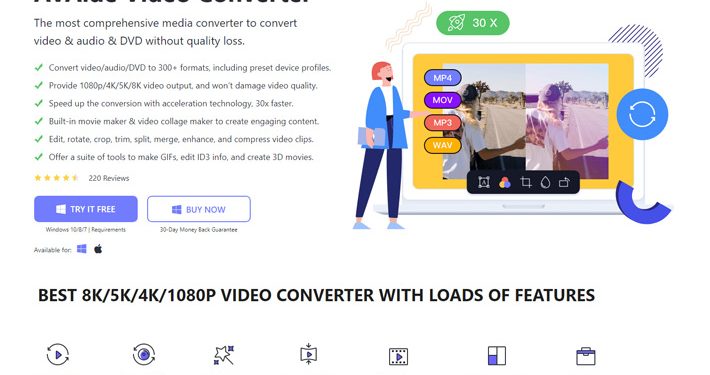Are you looking for a solid video converter to change your video collection into a more compatible format easily played on any device? Although there is quite a handful available here, enabling you to change video files into different formats. It’s still hard to find a comprehensive but affordable one to let you enjoy a seamless conversion experience and get your desired result. Not to mention that more and more people tend to own a video converter with additional features, like video editing, compressing, enhancing, and more.
Whether you want to convert videos files from one format to another or edit & create marvelous movie work, then AVAide Video Converter must come in handy. In this review, we will go over the features of AVAide Video Converter, and its pros, cons, pricing, as well as how-to details. Now, let’s find out whether this tool can be the best video converter software for Windows PC and Mac.
What Is AVAide Video Converter
AVAide Video Converter is available on both Microsoft’s Windows or Apple’s macOS operating systems. The software supports up to 350+ formats and can convert 8K, 4K video files to popular formats like MP4, AVI, MOV, FLV, VOB, WMV, MP3, AAC, and more. Users can choose to convert videos into formats that are compatible with their devices, such as iOS and Android smartphones and tablets, Apple TV, Xbox, etc. It also comes with GPU acceleration and works with Intel and NVIDIA GPUs, so your conversion can be finished in a flash.
Aside from that, it has the ability to edit your videos before converting like trim, crop, merge, and more. In addition to these editing features, it offers you many powerful tools to perfect your file, such as video compressor, 3D maker, video enhancer, video reverser, GIF maker, etc. If you’re looking for an all-in-one video conversion tool, AVAide is definitely worth checking out.
Overview of Features
AVAide Video Converter boasts dozens of standing out features that make it perfect for converting and processing videos on any operating system, including:
Very Clean & Intuitive Interface
It’s very easy to navigate all functions of AVAide Video Converter in just a few minutes, while other video converting tools are a little bit harder to master. Its all essential tools are well laide out on the main interface.
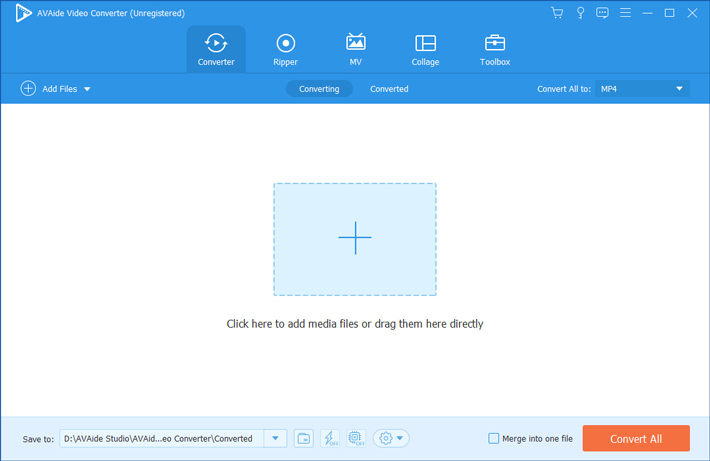 Convert Media Files to over 350 Formats
Convert Media Files to over 350 Formats
The converter can handle over 350 formats, including MP4, HEVC/H.265, H.264, MOV, FLV, MP4, VOB, and many more. It can also be regarded as an audio converter and offers many presets like MP3, AAC, OGG, FLAC, etc. Another highlight of this converter is that it supports up to 8K resolution, extremely powerful compared to other software.
Convenient Import Features
The program allows importing standard, HD, 4K, and even 8K videos. You can use the drag-and-drop feature to quickly import your media files. You can import plenty of files at a time.
Various Editing Tools
AVAide Video Converter is an advanced converter that offers tons of editing options. For example, you can trim unwanted parts of the video file, rotate, or flip the video, merge video segments into one, apply stunning effects or filters, add subtitles and background to better your footage, and more.
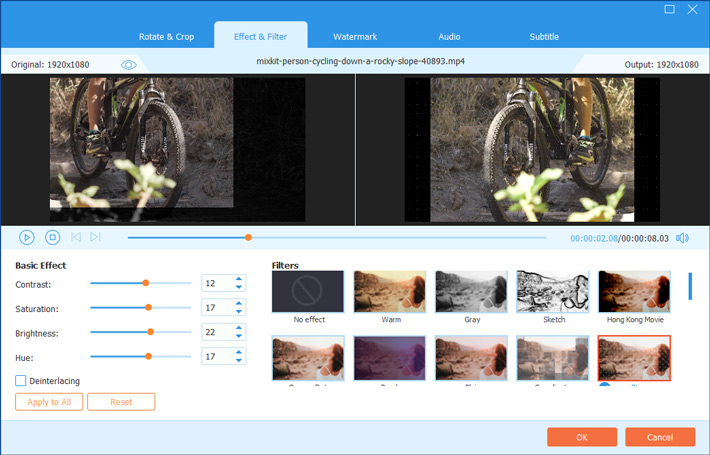
Additional Features
AVAide Video Converter isn’t only a video converter, it is sort of a multifunctional toolbox. It has the following powerful features:
Media Metadata Editor: Edit media file info, like name, genre, year, author, cover, etc.
Video Compressor: Compress your videos to a smaller size.
GIF Maker: Create animated GIFs with your video or image files.
3D Maker: Turn your 2D videos to 3D videos easily.
Video Enhancer: Enhance the video quality from different aspects.
Video Trimmer: Trim or cut videos to the perfect length.
Video Speed Controller: Speed up or slow down your videos.
Video Reverser: Reverse your video and turn it backward.
Video Merger: Combine multiple videos into one together.
Video Rotator: Rotate and flip the video as you like.
Volume Booster: Adjust the volume of the video.
Audio Sync: Adjust and sync the audio with the video.
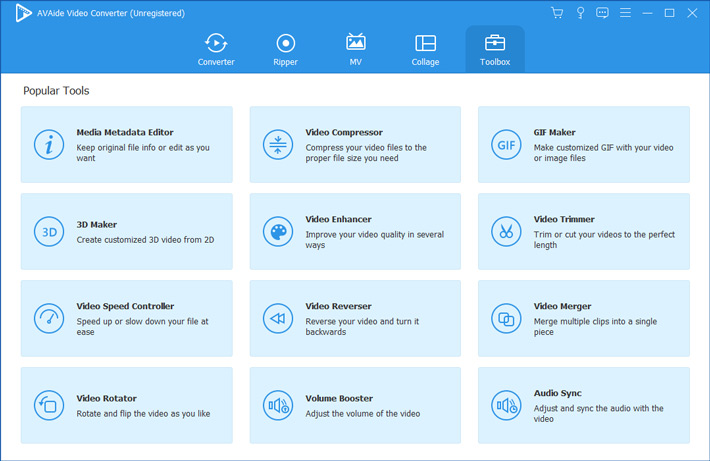
Supported Formats
Video Formats: MPG, MPEG-1, MPEG-2, MPEG-4, H.264, AVI, FLV, MP4, M4V, MKV, MOV, DPG, TS, DV, VOB, AMV, H.264/MPEG-4 AVC, DivX, XviD, 3GP, 3G2, MTV, SWF, WMV, ASF, WebM, etc.
Audio Formats: AAC, AC3, AIFF, AMR, AU, FLAC, M4A, MKA, MP2, MP3, OGG, WAV, WMA, etc.
Device Formats: iPhone, iPad, iPod, Samsung Galaxy, Motorola, Google, LG, Sony, HTC, Wii, PS4, PS3, PSP, NDS, Xbox, etc.
Pros and Cons
Pros:
Fast conversion, and supports batch conversion.
A number of different formats are available.
User-friendly interface.
Supports 8K and 4K videos
Built-in video editing tools.
Cons:
Its free version has a video length limitation for conversion.
How About the Price
AVAide Video Converter offers a free trial version and you can access all its functions. However, it comes with many limitations, for example, you can only convert 5-minute of each file. If you want to work without limitations, you can purchase its premium version at a 40% off account now. It usually costs $30.00 for a one-month license, but now is reduced to $18.00. If you hope to get a much better deal on this software, you can purchase its lifetime license that costs $60 (now for $36). Reassuringly, AVAide offers a 30-day money-back guarantee.
How to Use AVAide Video Converter
Here are simple steps on how to convert videos with AVAide Video Converter:
Step 1. Add files to the program
To start with, you need to download and install the software on your computer. Launch it to open the home interface where you can add your video files by clicking on the Add Files button. Or you can directly drag and drop your files to the program to load them.
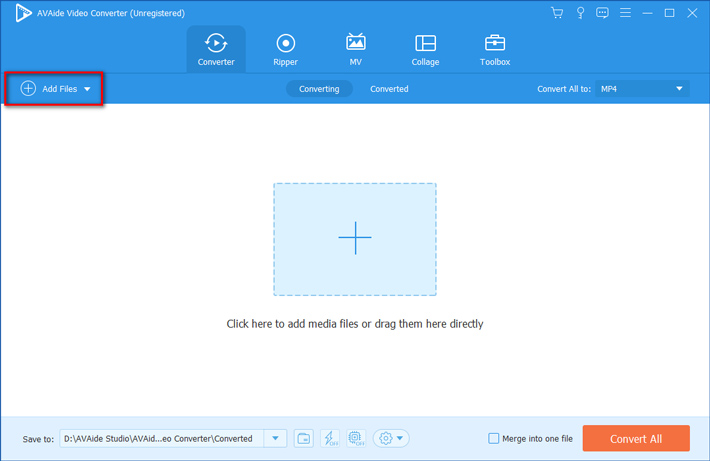
Step 2. Select output video or audio format
Now, you can choose the output format you want to convert to. In the drop-down menu of the Convert All to option, you can navigate to Video, Audio, or Device category to find your desired format based on your demands. By then way, you can click the cog icon to tweak video frame rate, bitrate, resolution, or other settings.
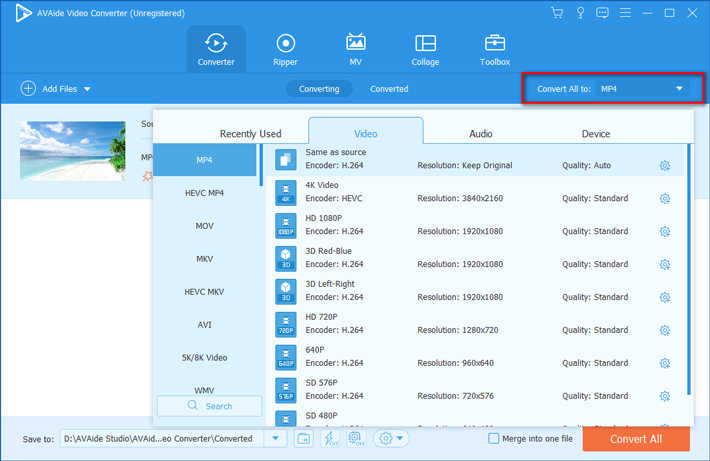
Step 3. Start the conversion
At the bottom of the screen, you can click the folder icon behind the Save to option to decide the destination path for saving your converted files. Now, you can hit on the Convert All button to start the process, and the conversion will be done instantly.
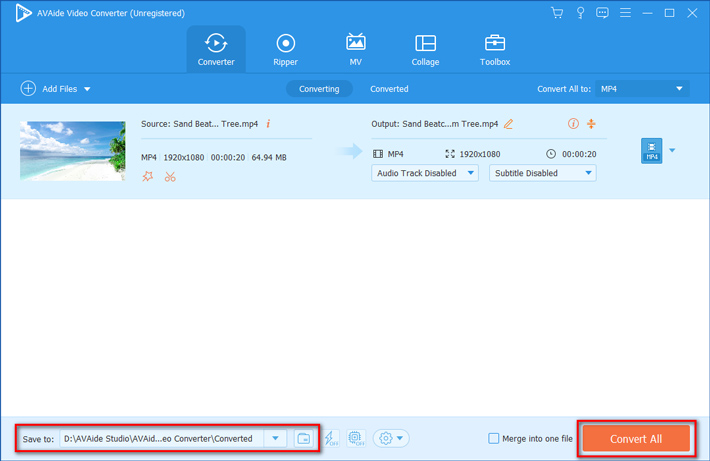
Conclusion
Conversion of video and audio files is a basic need especially when some formats are incompatible with the operating systems, media players, or devices.
Compared to other paid software, AVAide Video Converter is the customers’ best choice. It is quite simple and easy to use and supports converting to any popular format with original quality. Also, it offers many advantages to get your video conversion and video creation job done quickly. If you’re looking for a high-quality and super-fast conversion, this video conversion tool could be a good fit. That is why AVAide Video Converter is our recommended option.
Follow Techdee for more!