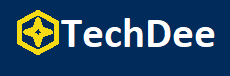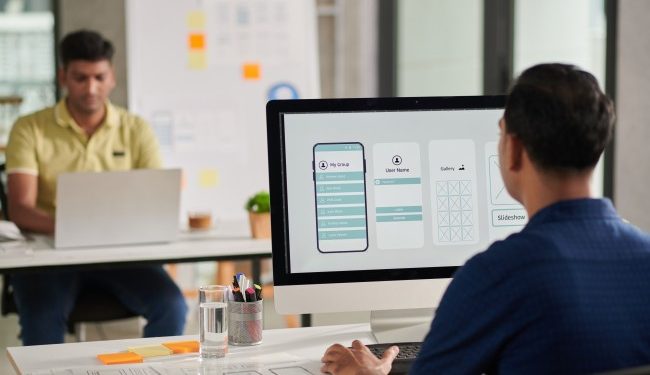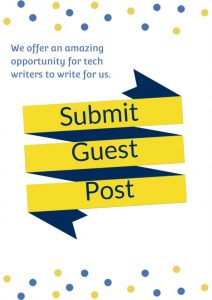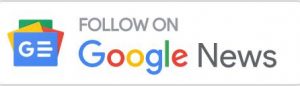Having an old tablet can be quite beneficial as it still holds potential for various productive uses. One practical way to repurpose your aging tablet is by employing it as an additional monitor for your PC. Connecting it as a secondary display can significantly enhance your multitasking capabilities, eliminating the need to invest in a new device.
Fortunately, tablets offer versatility in various aspects, including the ability to connect them to your PC using third-party apps. One such tool gaining recognition for being a good screen mirroring app and screen extension capabilities is LetsView. However, you also have a range of alternative options at your disposal, which we have listed below for your consideration.
Get Started With LetsView
Step 1: Download the LetsView App
You may go to the Play Store or on the official page to download the app for free on your tablet. While on your PC you may also have it from its official website. Follow the steps for the installation process.
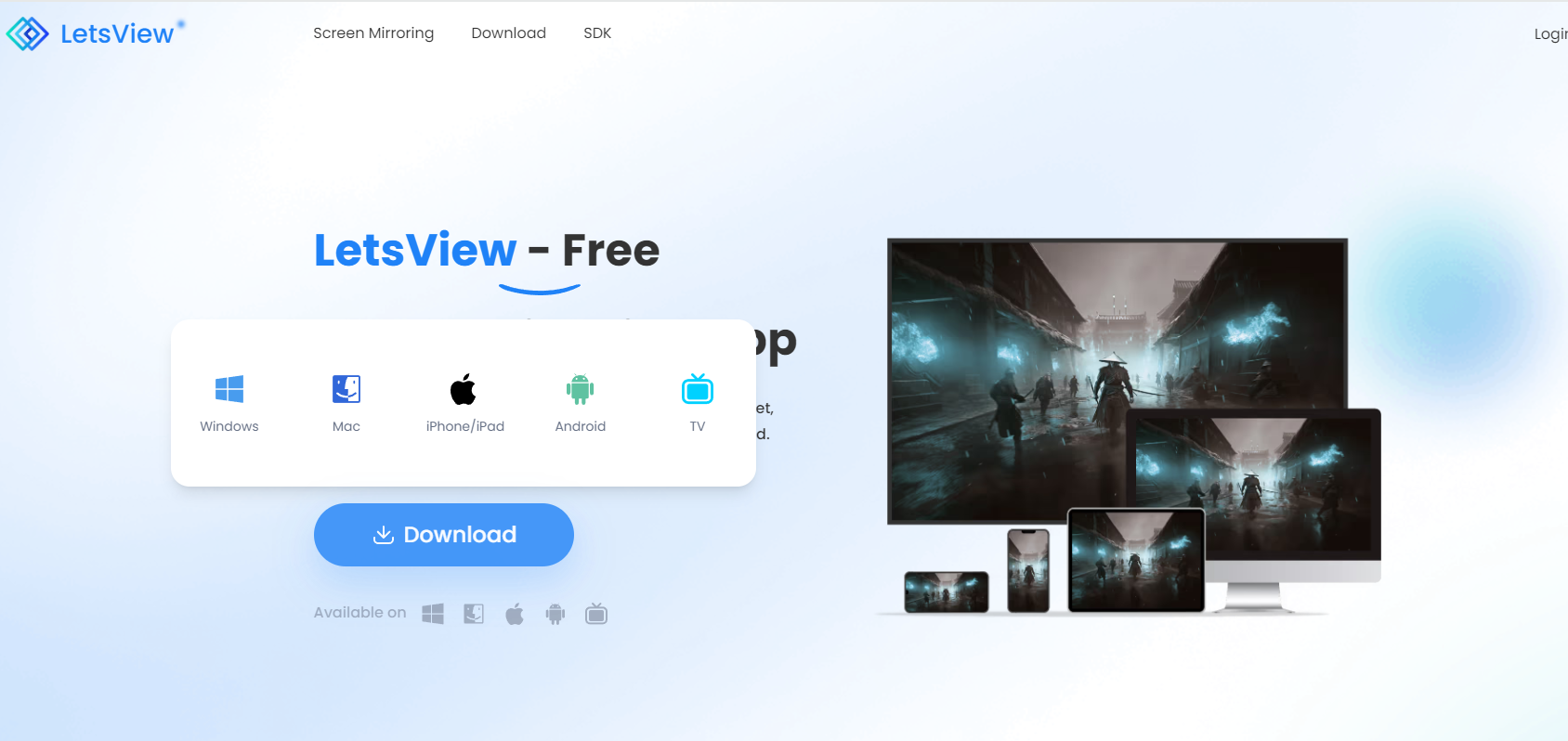
Step 2: Connect the old tablet and PC to the same internet connection.
Be sure to check if your tablet and PC are running on the same Wi-Fi connection. After that, you may open the app on both devices.
Step 3: Connect the old tablet and PC
Open your PC, under “Mirror” choose the “Extend my screen” option on the drop-down arrow. Then, hit the “Screen Mirroring” button and enter the passkey number code that you will find on your tablet. After that, you may click the blue button with an arrow on it.
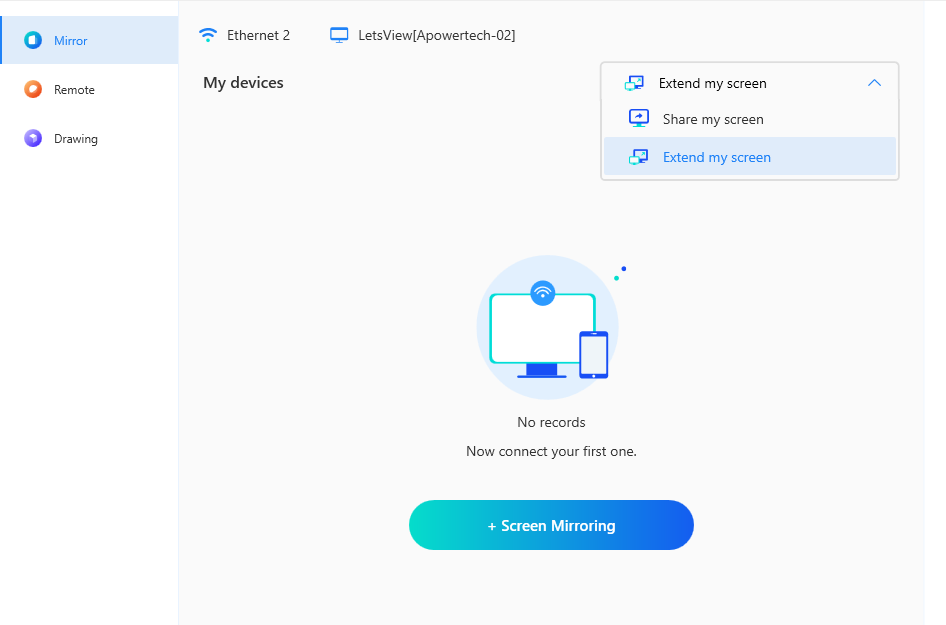
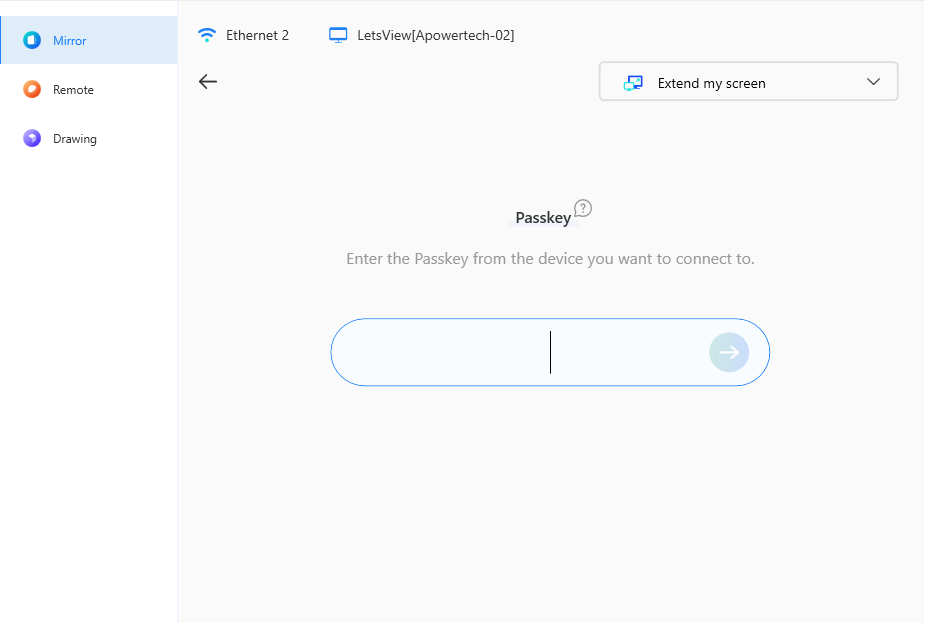
Step 4: Choose the share screen
Then, choose the screen that you want to extend on your old tablet. After that, you may hit the “Share” button to start the screen extension process.
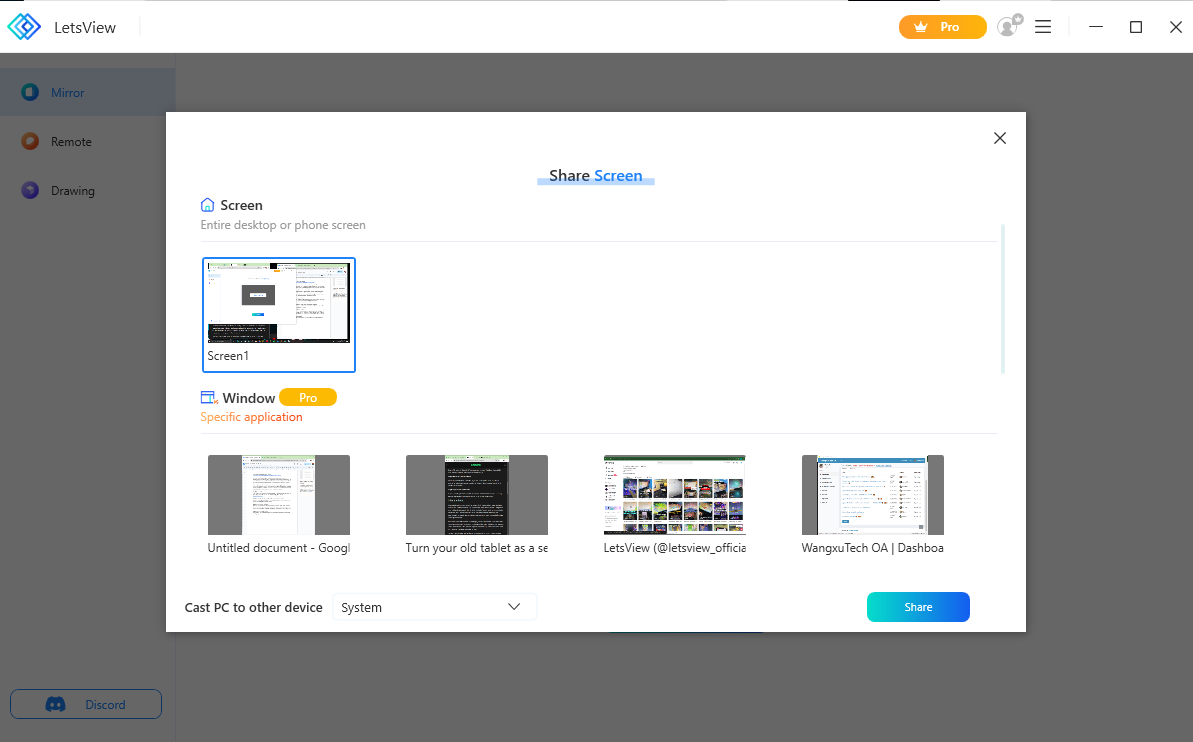
Step 5: Control the shared screen
Once you have your extended screen on your old tablet, you may control it directly with your fingertips.
Other Third-Party Options
If you are still looking for other options for making your tablet a second monitor, you may have these apps below that we carefully choose from the internet.
Spacedesk – You can employ a program like SpaceDesk to extend your desktop screen and create an additional monitor using your old tablet. This can significantly increase your primary screen’s size, up to ten times and you may have a smooth dual-screen experience. Here’s how it functions: Your PC, acting as the main computer, runs the SpaceDesk Driver program, while your old tablet runs the SpaceDesk Viewer program. Effectively mimicking an extra screen to display content from your primary computer.
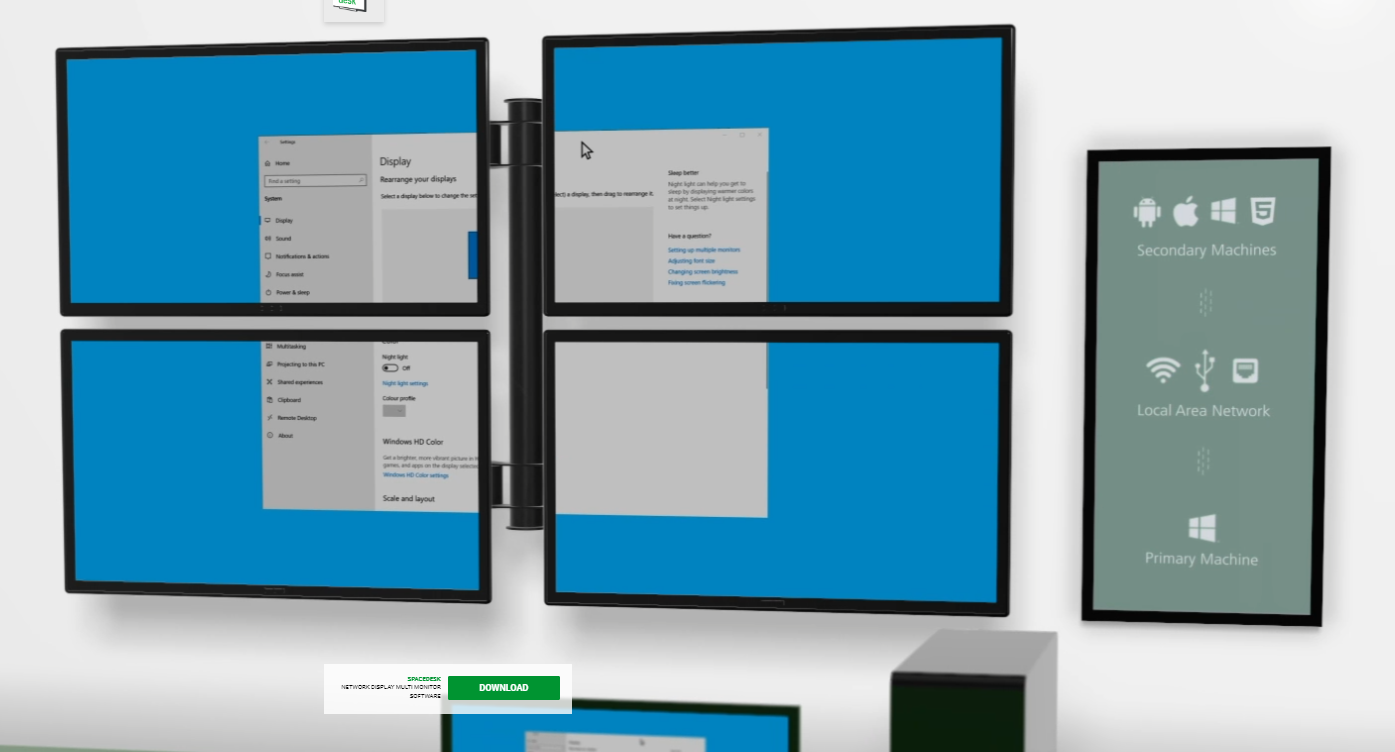
iDisplay – iDisplay is another versatile software that enables you to utilize your old tablet as a secondary monitor, compatible with multiple platforms. This software offers intelligent screen resolution adjustments to maximize your second screen’s performance, allowing you to connect via USB or Wi-Fi as per your preference. To use iDisplay, you can purchase the app on your tablet for just $15.
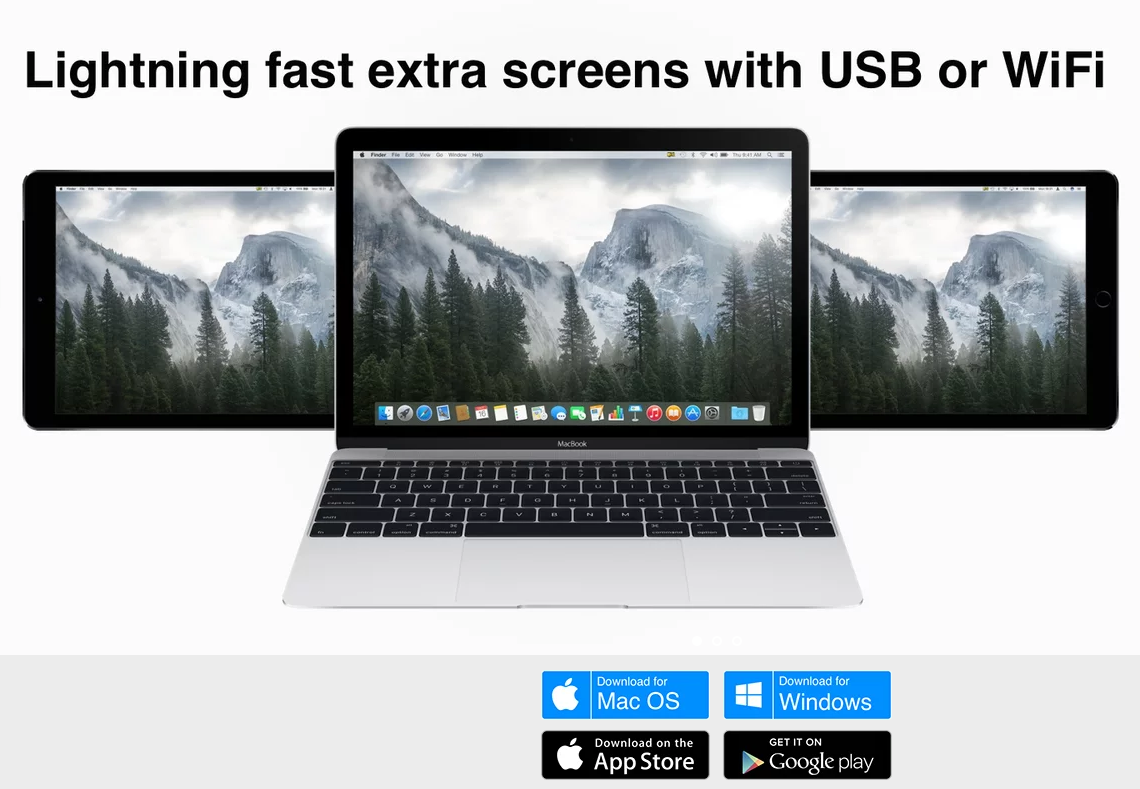
Synergy – Just like LetsView, Synergy is also a free software designed for extending PC screens, facilitating multi-monitor setups, and sharing a single mouse and keyboard across multiple displays. It streamlines the user experience by enabling effortless mouse cursor movement between screens simply by moving it off the edge of one display. Synergy also provides a unified clipboard feature, allowing seamless copy-and-paste functionality across all connected displays.
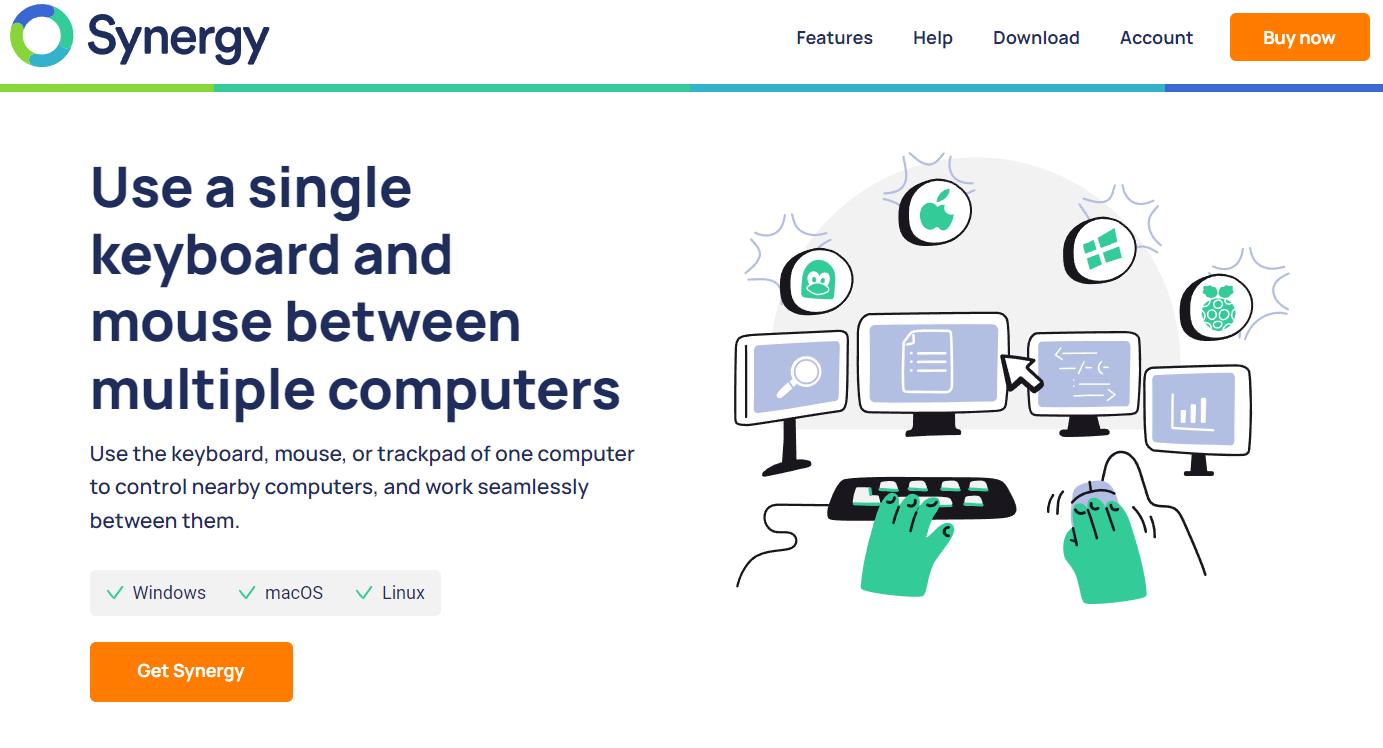
Bottom Line:
Transforming your old tablet into a secondary PC monitor is a straightforward process, and the third-party tools mentioned above make it achievable. The LetsView app, in particular, offers a seamless experience, but should you seek alternatives, you have a range of other options to explore.
Follow Techdee for more!