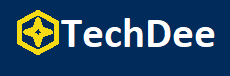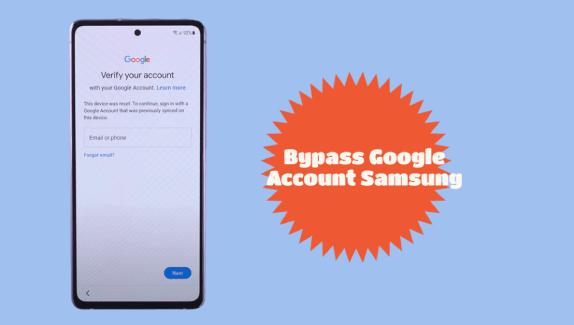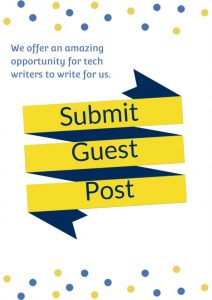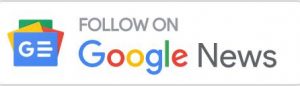Google account verification, also known as Factory Reset Protection, is a built-in security feature on Android devices with versions 5.1 and higher. It protects your phone from being used by an unauthorized person who conducts a factory reset, which keeps your data secure. If you have a Google account set up on your Samsung device, it will be activated automatically by default, and once enabled, you will be required to enter the password and Google account information associated with the synced account in order to access the device once it has been reset.
When you need to bypass the Google account Samsung but discover that you have forgotten the password for your Google account, or when you have purchased a used Samsung phone that has a Samsung FRP lock on it, it can be a challenge. While Google account verification is a remarkable feature, it can be difficult at times. For example, when you need to bypass your Google account Samsung but discover that you have forgotten the password for your Google account. Here are three different methods that you may get around the Google verification on your Samsung device if you find yourself unable to access your Samsung phone and are wondering how to bypass your Google account on Samsung.
Part 1: How to Remove Google Lock (FRP) on Samsung Devices
iToolab UnlockGo for Android simplifies the process of removing Samsung Google Lock from your PC by removing the need for tedious processes. All of your Samsung FRP issues will be resolved in fewer than five minutes, regardless of whether you have lost the password to your Google account or have purchased a used Samsung phone.
Step 1. Connect Samsung Device to PC
After you have downloaded and installed UnlockGo for Android on your personal computer, you will need to connect your Samsung smartphone to your personal computer via a USB cord. Next, choose the option to “Remove Google Lock(FRP)” from the menu.
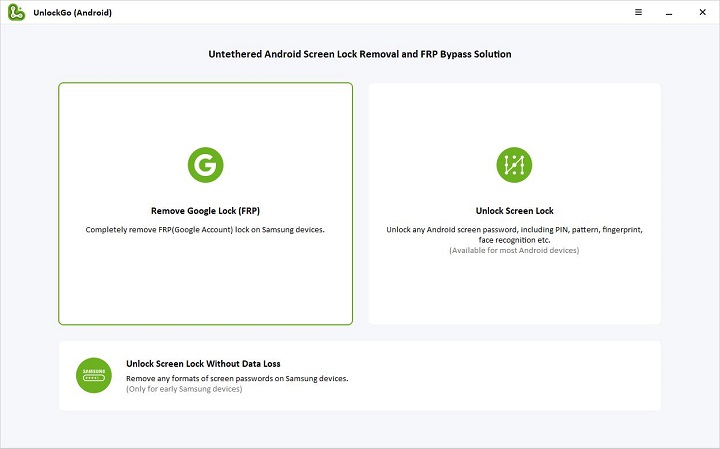
Step 2. Select Samsung Device OS Version
- Click the “Start” button to verify that you wish to remove the Google Lock (FRP), and then choose the operating system version that corresponds to your device.
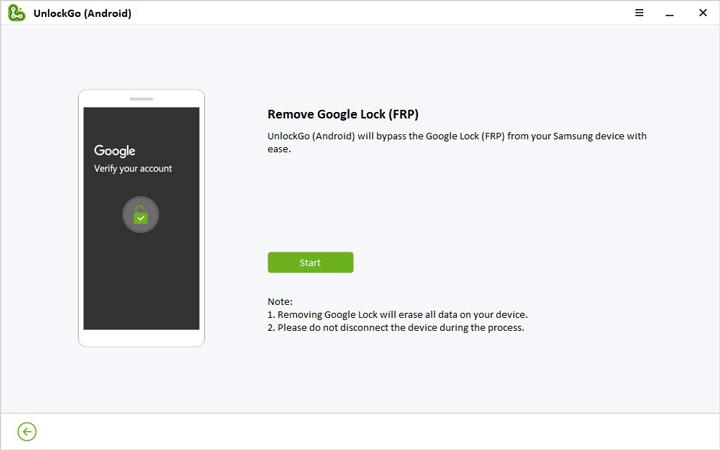
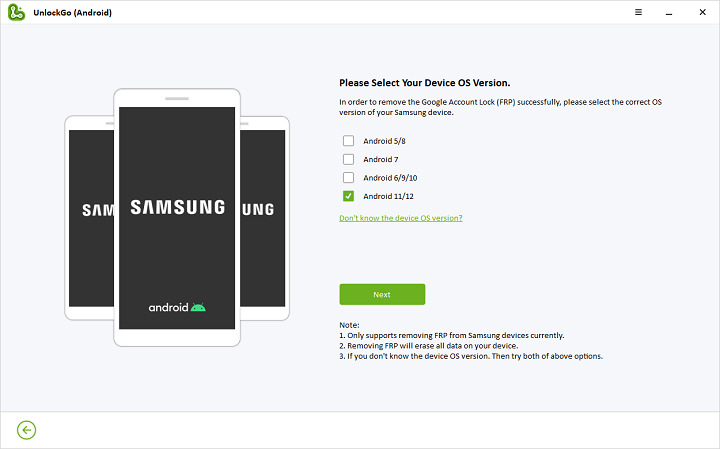
- Be certain that you have picked the appropriate version number; otherwise, the process of removing the account might not succeed. In addition, make sure that your Wi-Fi connection is still active during the entire procedure.
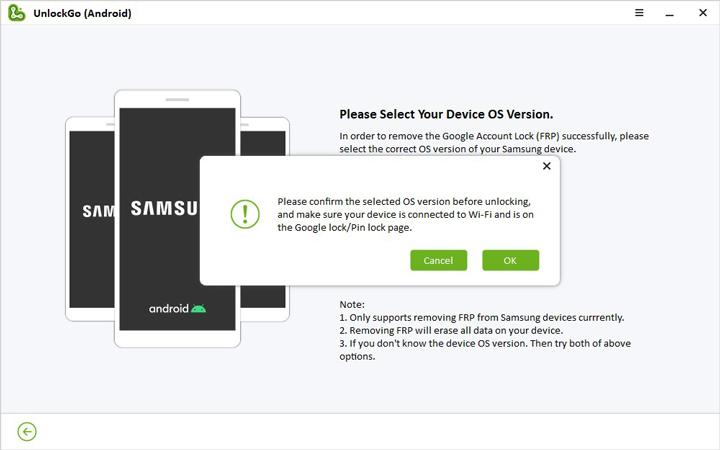
Step 3. Send Notification to Samsung Device
At this time, UnlockGo for Android will initiate a notice to be delivered to your Samsung phone. Maintain the connection between your device and the system during the procedure.
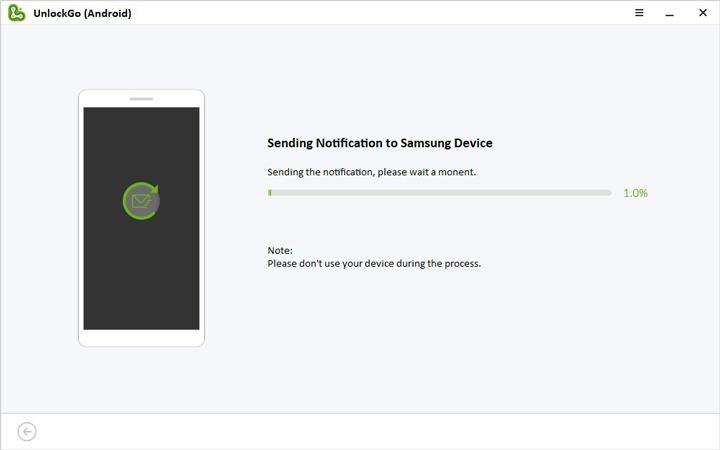
Part 2: Bypass Google Account Samsung without PC
By utilizing one of the most effective FRP bypass programs, we have demonstrated how you may get around the Google account requirement on your Samsung device using your personal computer. Here are two different methods that will help you circumvent Samsung’s FRP protection even if you don’t have access to a computer: Let’s take each of them in turn and talk about them.
Bypass Google Account Verification via Google Keyboard
If you have successfully reset your mobile device and then find yourself confronted with the FRP lock on your Samsung device, there are a few ways you may use to get over the verification process required by Google and regain access to your Samsung device.
Here is how you get around the Google authentication process on how to bypass google account verification after reset.
Step 1: Get to the Help Page
- After doing a factory reset on a Samsung mobile device, you will be prompted to choose a language and establish a connection to a Wi-Fi network.
- At this point, you will be prompted to enter the credentials associated with your Google Account. To access the Settings menu, touch and hold the “@” key on the virtual keyboard that appears after you’ve brought up the virtual keyboard by tapping on the text field.
- Next, select Google Keyboard Settings from the menu.
- After that, you will need to pick “Help & Feedback” from the drop-down menu that appears when you press the three dots symbol that is located in the upper right-hand corner of the screen.
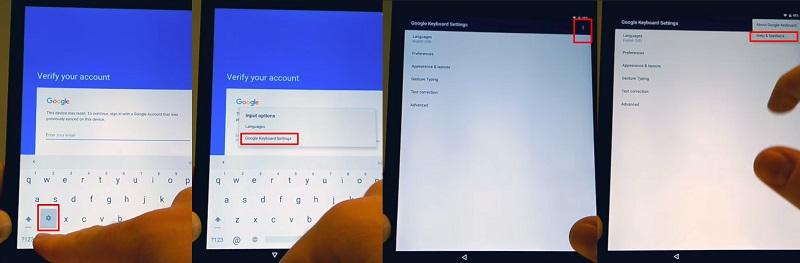
Step 2: Get to the Settings Menu
- Choose the “Use Google Keyboard” option on the page that is dedicated to helping.
- You may pick any text on that website by tapping and holding the screen, and then tapping the “Websearch” button in the upper right corner of the screen.
- You will see a search box appear, and inside of it, you will need to type “Settings” in order to locate and open the Settings menu.
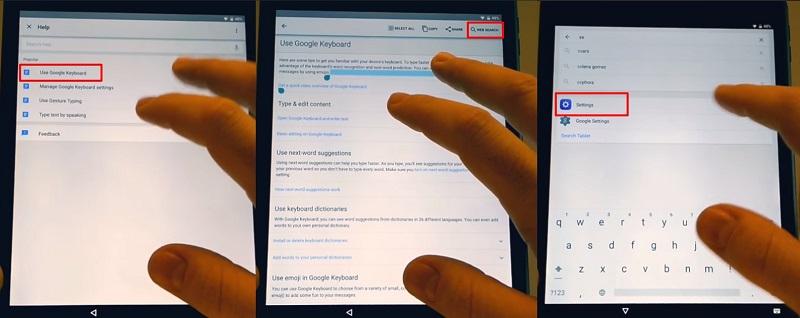
Step 3: Bypass Samsung FRP Lock
- Within the Settings menu, pick “About phone” by scrolling down the page.
- Select Software details from the drop-down menu, and then look for the Build Number option. You also have the option of using the search box to do a search for the Build number.
- To activate the Developer mode, tap “Build number” seven times in quick succession.
- Now that you have the Developer options enabled, you should go back to the previous menu and touch on them.
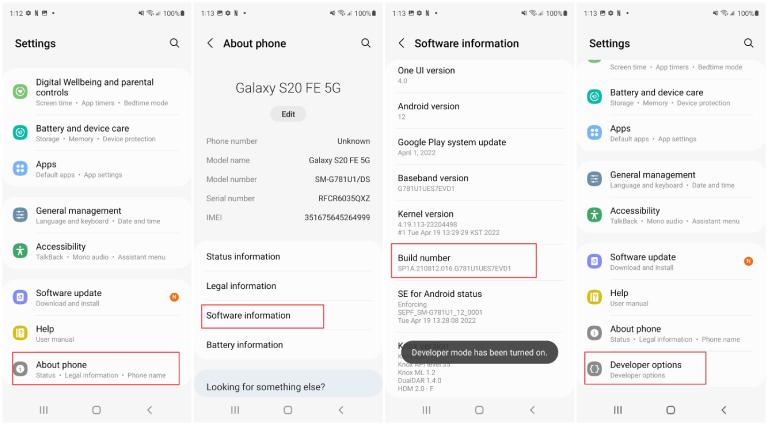
- There, you must enable “OEM Unlocking” and tap on “back” twice.
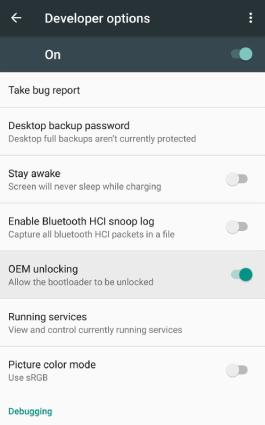
- In the end, you need to restart the device and reconnect to the wireless network. You will not be asked for the details of your existing Google Account; rather, you will be prompted to create a new Google Account. You just need to create a new account, and after that, you should be able to access your device.
This is how you can get around the Google lock on your Samsung. Please be aware that this approach can only be used on Samsung devices in order to avoid signing in to Google and will not function on any other Android phone.
Conclusion
Here in this post, you can bypass google verification without a computer only on your Samsung. We do hope that this article will eventually help you. If you have any suggestions you can have them for us in the comment section below.