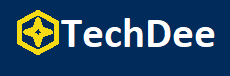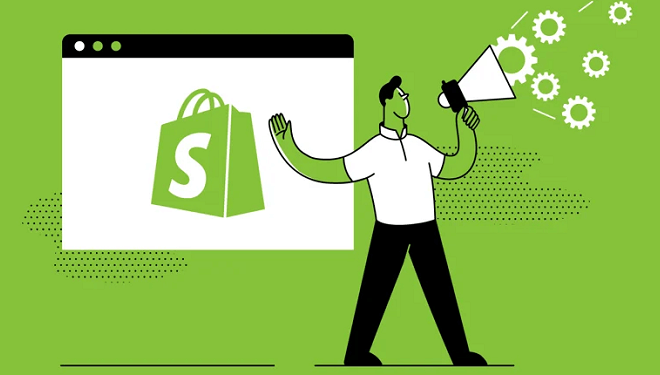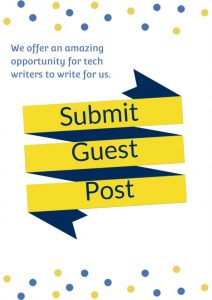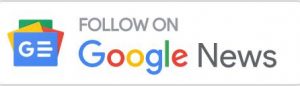What is Shopify?
Shopify is well-recognized in the market as a powerful eCommerce platform developed to allow businesses or people to sell their products/offerings online. Shopify can assist you to build an online store and a Point of Sale (PoS) to sell the products in person. Apart from this, Shopify also provides you with payment gateways, marketing, customer engagement techniques, and even shipping techniques to get you started on your journey.
You can avail various apps that enable eCommerce functionalities in the Shopify App Store as well. You can even analyze customer interactions and trends with Shopify. However, for advanced analytics, you might need to store your data in some Data Warehouse or database to perform in-depth analytics and then move toward a visualization tool to develop elegant reports that can showcase the market positioning and these trends.
Here are a few services or products that you can sell on Shopify:
- Digital Products: Digital products can comprise audio, e-books, course material, among a vast array of others.
- Physical Products: With Shopify, you can execute the door-to-step delivery of the products you’ve manufactured that can be shipped to the door of your customers. These can vary from printed mugs, gifts to jewelry.
- Rentals: If you’re running rental services like rental taxis, apartment rentals, or gadgets, you can use Shopify to develop ads and engage with the customer.
- Memberships: A vast variety of memberships such as event memberships, gym memberships, etc. can be sold to the customers.
- Classes: Fitness classes, online studies, can be advertised on Shopify as well.
What is Google Data Studio?
Google Data Studio is known as a free visualization tool that can allow you to generate insightful and efficient reports with the help of its intuitive dashboard. With Google Data Studio, you can bring in data from multiple data sources and expand reports based on your specific requirements. You can even visualize data using line graphs, bar charts, etc and easily share these reports. Apart from this, Google Data Studio also supports dynamic reports. This means that you can leverage Google Data Studio to develop reports that get updated in real-time.
Google Data Studio also allows you to share these reports with others while supporting real-time collaborative working on the same report. Apart from this, Google Data Studio also gives its users a vast assortment of pre-built layouts and templates to choose from.
Advantages of Integrating Shopify to Google Data Studio
By connecting Shopify to Google Data Studio, you can allow your users to analyze their sales and eCommerce data with robust tools powered by Machine Learning. This integration will also allow users to monitor their order status with the fulfillment time of their orders, map the purchases where they come from, among others.
By sending data from Shopify to Google Data Studio, you can simplify the jobs of shop owners to get an overview of the rich insights and data on the audiences, winning products, and help them develop strategies that can generate the maximum profit.
How to Set up an Integration from Shopify to Google Data Studio
Step 1: Connecting to Shopify API
Shopify follows the RESTful principles that you can access through HTTP/Postman/CURL tools. Shopify also offers various API endpoints that can offer information on orders, products,
customers, and so much more. You can use these tools to retrieve the order information and obtain a list of transactions for a specific order ID.
Step 2: Saving and Migrating Data to Google Drive
After you’ve extracted the data from the API, you need to save it as a JSON file on your Google Drive and your system. It is recommended that you carefully save or copy the entire Google Drive file path for this JSON file.
Step 3: Importing JSON into Google Data Studio
Here, you will first have to design a new report on Google Data Studio. When prompted with the Data Source, choose your desired source from the list of Google connectors for various sources. Choose the custom-JSON/CSV/XML connector followed by picking Google Drive as your data source. After you’ve selected your connector and data source, you can provide the requisite connection details and enter the Google Drive path you’d saved previously in the source URL option. Now, hit the Add to Report button, and you’ve successfully connected Shopify to Google Store via Google Drive through RESTful APIs.
Conclusion
This blog talks about the importance of setting up a connection from Shopify to Google Data Studio. It also provided a quick introduction to Shopify and Google Data Studio before delving into the importance of migrating data from Shopify to Google Data Studio.
Follow Techdee for more!